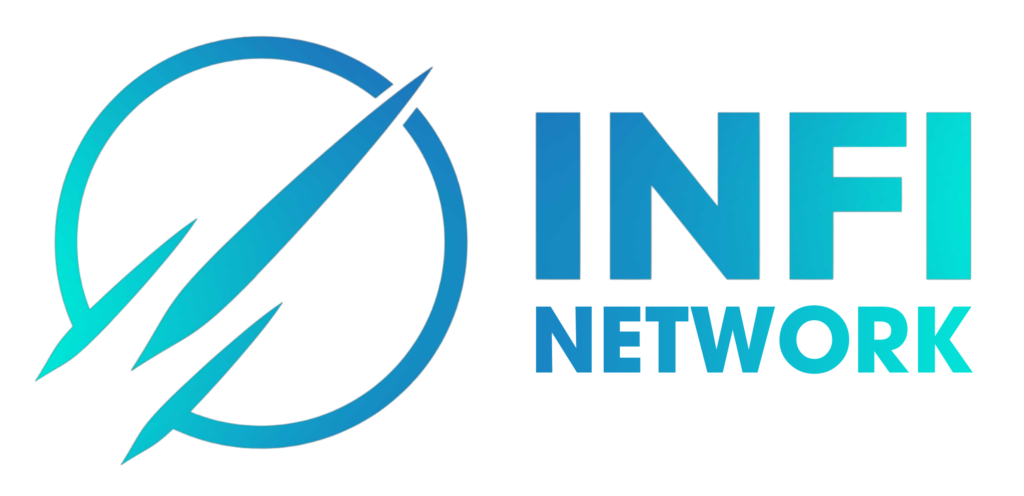Instructions For Creating An Account And Depositing – Withdrawing Money On Gate
Instructions For Creating An Account And Depositing – Withdrawing Money On Gate
How to Register A Gate.io Account on Web
.png)
Step 2: On the “Create Account” page, choose to register with your email or phone number.
.png)
Step 3: Provide all required information (email address, login password, etc.) . Make sure you accept the User Agreement. Then click “Sign Up”.
.png)
Step 4: You may also register with your phone number. If so, please provide all required information (phone number, login password, etc.) . Make sure you accept the User Agreement. Then click “Sign Up”.
.png)
Then a verification code will be sent to the provided email address or your phone. Please input the 6-digit code and click “Confirm” to complete registration. Once it is done, you will be redirected to the login page.
.png)
How to Obtain KYC (ID Verification)
Step 1: Log into your Gate.io account and click the user icon > “Individual/Entity Verification” > “Verify Now” in the “Identity Verification” section.

①Basic Information:
Follow the on-screen prompts and provide the required information, including nationality, country of residence, full name, and ID number. Then click “Next Step”.

If you have entered incorrect basic information, you can click on “Click here to edit the personal Information” in the upper right corner to make corrections.

If your basic information is accurate, proceed to upload the required document photos following the on-screen instructions. After confirming the accuracy of the document information, click “Next step: Identity verification & face recognition.” (Note: The document information must match the basic information provided.)

You will then be automatically redirected to the face recognition verification page. Read the face recognition requirements carefully and click “Verify Now”. You can perform face recognition either through the mobile app or through the web interface by scanning the QR code.

Facial recognition on app
Note: If the page is not responding after you upload the authentication documents, please refresh or change your browser.
Upload 4 photos of you posing gestures that show the last 4 digits of your UID. When photos are successfully and correctly uploaded, click on “Confirm and Submit”.
Note:
1. The size of each gesture photo cannot exceed 4MB. Only JPG. or PNG. image type will be accepted.The photo file size must be greater than 10KB and not exceed 4MB, and the file format should be jpg or png.
2. Make sure that there is no watermarks or smudges on the photos. Your gestures must be clear and your whole upper body must be in the frame.
② Address verificaction:
After your identity verification is approved, you can click “Verify Now” in the “Address verification” section to start the address verification process.

Follow the on-screen instructions, provide the required information, and click “Submit” after verifying its accuracy. Then just wait for the verification process to be completed.

How to Make Onchain Deposit/Withdrawal on Gate.io (Website)
Step 1: Log into your Gate account. Click “Wallet” – “Funds Management” – “Deposit” – “Onchain”.

Step 2: Select the coin you want to deposit from the “Coin” menu, and select the blockchain specific to the coin. Then, copy the deposit address or save the QR code.
%20(1).png)
Lastly, scan the QR code or paste the deposit address on the platform you want to withdraw from.
Withdraw Fund from Gate.io:
Step 1: Log into your Gate account. Click “Wallet” – “Funds Management” – “Withdraw” – “Onchain”.

Step2: Select the coin you want to withdraw in the “Coin” menu. Then, choose a withdrawal blockchain for the asset. Enter the address you want to withdraw to and the withdrawal amount. Then click “Next”.
Note: The withdrawal blockchain must be consistent with the deposit blockchain you have selected, or the asset cannot be credited and cannot be refunded.
.png)
.png)
Lastly, input your fund password and Google verification code to confirm the withdrawal.
.png)
.png)