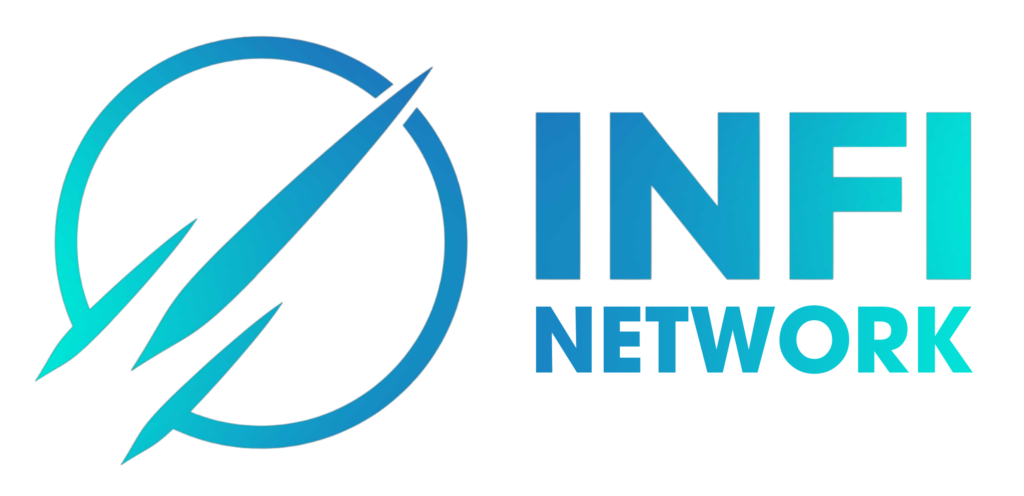How To Use Trading Features On Lbank
How To Use Trading Features On Lbank
How to Trade Spot on LBank Website
Step 1:
1. Visit the LBank Website and click [Log in] at the top right corner.
Step 2:
Click on [Trade] on the top of the homepage and choose the first one.
Step 3
After clicking on Trade a new page opens as seen in the pic. below. Now you have to set your wallet to [Spot] by clicking [Spot] on the dropdown.
Step 4
After clicking on [Spot] it opens a new page where you can see your Asset and all the Asset available for trading. You can also search for your favorite asset.
Step 5
Find/Search for the asset you want to trade, place your pointer on [Trade] and then select the pair you want to trade.
For example; In the shot below lets say Danny wants to trade LBK, after placing the pointer on [Trade] the available pair is LBK/USDT
{click on the pair you want to trade}
Step 6
A new page opens as shown in the pic. below, here you can select other asset, change timeframe, see charts, do your analysis and also place your trades.
Step 7
Placing your Order: Limit Order
Let’s say Danny wants to buy 1000 LBK at a lower price than the current price.
Click on the [Limit] tab set the price and amount as shown in the shot below, then click on [BUY LBK].
You can also use the Percentage bar to place order based on the percentage of your balance
Step 8
After clicking on [BUY LBK] an Order confirmation will seen on the screen for you to cross-check and confirm if you wish to go ahead.
Click [Confirm]
Step 9
After confirming the Order, the Order will be seen on the Open order tab below. And if you wish to cancel the Order, there is also an option for that
Step 10
Placing your Order: Market Order
Let’s say Danny wants to buy 5 USDT worth of LBK at the current price
Click on the [Market] tab, input the amount you want to buy in USDT, then click on [BUY LBK].
You can also use the Percentage bar to place order based on the percentage of your balance
Step 11
After clicking on [BUY LBK] an Order confirmation will see on the screen for you to cross-check and confirm if you wish to go ahead.
Click [Confirm]
Step 12
Let’s say Danny wants to buy 1000 LBK at a particular price and and if LBK falls lower than what Danny wants, Danny wants the trade to close automatically.
Danny will specify three parameters; the trigger price (0.010872), the stop price (0.010511) and the amount (1000) He wants to buy.
Then click [BUY LBK]
Step 13
Clicking on [Confirm] to go ahead with the purchase.
Step 14
Click on the Order History tab to see your Orders
Step 15
Click on the Transaction History tab to see all the transactions you have made.
Guide to LBank Grid Trading – web
What is grid trading?
Grid trading is a trading strategy of selling high and buying low within a set price range to make profits in a volatile market, especially in the cryptocurrency market. The trading bot in grid trading will precisely executes the buying and selling orders within a certain price range set by the traders and save the traders from making unproper investment decisions, missing market information or worrying about the whole-day fluctuations.
Key features:
(1) The program is completely rational with absolutely no panic trading occurring.
(2) Orders will be placed automatically once the grid is set and save the traders from keeping an eye on the chart all time.
(3) The trading bot works 24 hours a day without missing any market information.
(4) User friendly and easy to get hands-on without the need to predict the market trending.
(5) Making a stable profit in an oscillating market.
How to use LBank grid trading strategy?
1、Log in LBank homepage, and click on “Trading”-“Grid Trading“.
2.Choose the trading pair for grid trading (taking BTC/USDT as an example).
- Then set your gird trading parameters (Manual) or choose to use the AI strategy (Auto).
4、Create a grid strategy of your own
(1) Click Create Grid
(2) in the “set strategy” – fill in the “interval lowest price – interval highest price” – set the “grid number” – choose ” Arithmetic” or “Geometric”
(3) Then, the “single grid ROE” will be displayed automatically (if the Single grid ROE shows a negative number, you can modify your interval or grid number to make the single grid ROE reach a positive number)
Terminology 1:
The interval highest price: the upper boundary of the price range, when the price exceeds the interval highest price, the system will no longer operate (the interval highest price shall be higher than the interval lowest price).
Terminology 2:
The interval lowest price: the lower boundary of the price range, when the price is lower than the interval lowest price, the system will no longer perform (the interval lowest price shall be lower than the interval highest price).
Terminology 3:
Price range: a configured price range that the grid trading runs.
Terminology 4:
Grid number: The number of orders to be placed within the configured price range.
Terminology 5:
Invested assets: the amount of crypto assets that the user will invest in the grid strategy.
(4) In the “invested assets” – fill in the amount of BTC and USDT that you want to invest in (the amount of BTC and USDT automatically displayed here is the minimum capital investment amount required.)
(5) Advanced strategy (Optional) – “Trigger price” (Optional): The grid orders will be triggered when Last Price / Mark price rises above or falls below the trigger price you enter.
(6) Advanced strategy – “stop loss price” and “sell limit price” (Optional) when the price is triggered, grid trading will stop immediately.
(7) After the above steps, you may click “Create Grid“
(8) All the strategies will be displayed under the “current strategy”, and you may also click on “View Details” to see more details.
(9) In “View Details” there are two specific sections,”strategy details” and “strategy commissions”.
Terminology 6:
Single profit (%): after the user sets the parameters, the revenue that each grid will generate is calculated by backtesting the historical data.
Terminology 7:
7-day annualized backtest yield: the expected annualized yield according to the parameters set by the user. It is calculated by using historical 7-day K-line data and the set parameters with this formula —— “historical 7-day yield/7*365”.
Terminology 8:
Arithmetic grid: when creating a grid strategy, each grid width is the same.
Terminology 9:
Geometric grid: when creating a grid strategy, each grid width is equally proportional.
Terminology 10:
Sell limit price: the price when the market price comes to or higher than, the grid trading system will automatically stop and sell the order and transfer the crypto to the spot wallet. (The sell limit price shall be higher than the highest boundary of the price range).
Terminology 11:
Stop Loss Price: When the price drops to or lower than the stop loss price, the system will immediately stop and sell the coin and transfer the crypto to the spot wallet. (The stop loss price shall be lower than the lowest boundary of the price range).
Terminology 12:
Grid Profit: the total amount of profit made through a single grid
Terminology 13:
Floating Profit: the difference between the total amount of invested assets and the total amount of currently held assets.
Terminology 14:
total return: grid profit + floating profit
5、Use LBNAK’s recommended grid (Auto)
(1) Select the grid trading pair you want to open, the recommended strategy will automatically use LBANK’s AI strategy to choose the best strategy for the user. No need to add parameters manually.
(2) In the “invested assets” – fill in “BTC + USDT to be invested” (the amount of BTC and USDT automatically displayed here is the minimum assets amount required)
(3)Advanced strategy (Optional) – “Trigger price” (Optional): The grid orders will be triggered when Last Price / Mark price rises above or falls below the trigger price you enter.
(4) Advanced strategy – “stop loss price” and “sell limit price” (Optional) when the price is triggered, grid trading will stop immediately.
(5) After the above steps, you may click “Create Grid”
Risk Warning: Grid trading as a strategic trading tool should not be regarded as financial or investment advice from LBank. Grid trading is used at your discretion and at your own risk. LBank will not be liable to you for any loss that might arise from your use of the feature. It is recommended that users should read and fully understand the Grid Trading Tutorial and make risk control and rational trading within your financial ability.
[Beginners’ Tutorial] LBank Earning
1. Log in LBank official website,and click on [Bonus Center]
2. In the Bonus Center, click [Go] besides [Participate in LBank Eaning] to enter the Flexible earning page
3. Find the USDT Earning project on this page by searching USDT, and click on [Join now] to see the details
4. Tick the LBank Flexible Earning Agreement, and click on [Join Now].
Note: This can only be participated with at least 200 USDT.